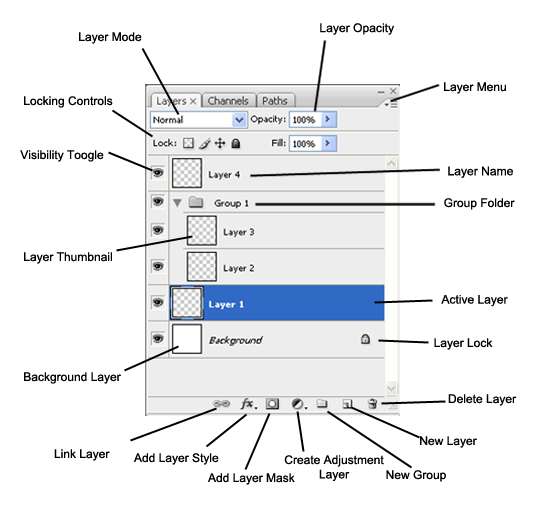Topic 1: What is Palette?
Palette is said to be the �panes� that carry options for working with your file in PS. It float on the right-hand side of PS window. Each palette is tagged with a tab, and can be minimized, closed, grouped with other palettes, or dragged in and out of a panel dock available in PS.
Topic 2: Different categories/ parts in Palette
The categories in Palette are:
- Layers
- Channels
- Paths
- Character
- Navigator
- Histogram
- Info
- History
- Brush Presets
- Brush
- Clone source
- Paragraph
Topic 3: Layers
Photoshop layers are like sheets of stacked acetate. You can see through transparent areas of a layer to the layers below. You move a layer to position the content on the layer. You can also change the opacity of a layer to make content partially transparent.You can merge, duplicate, delete, and edit your layer.
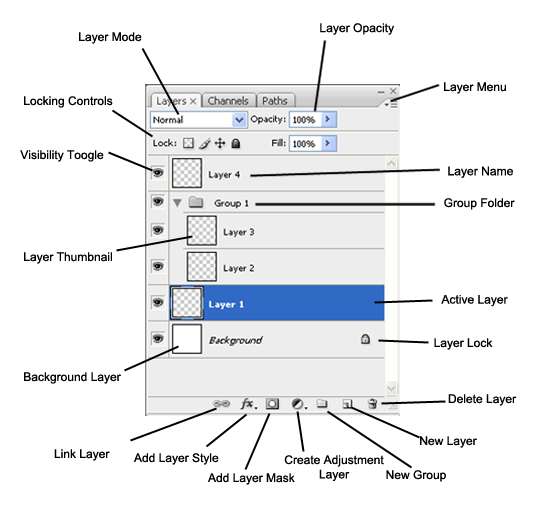
The illustration above shows the parts of the layer category.
Layer blending mode contains a set of different blending modes that you can apply to your layer.
Layer opacity is where we increase or decrease the transparency of the layer.
Layer menu contains set of options to your document.
Locking controls are the commands to seal your layer. These are the Lock transparent pixels, lock image pixels, lock position, and Lock all.
Visibility toogle is an icon for hiding the layer in your drawing canvas.
Layer thumbnail show a small picture of the layer.
Background layer are the first layer that will came out if you open a picture in Adobe Photoshop CS5.
Layer lock is an icon that will appear on the right side if the layer was locked.
Link layer is an icon used to link or merge layers.
Add layer style icon contains blending otions. These are the Drop Shadow, Inner Shadow, Outer Glow, Inner Glow, Bevel and Emboss, Satin, Color Overlay, Gradient Overlay, Pattern Overlay, and Stroke.
Source:
http://helpx.adobe.com/en/photoshop/using/layer-basics.html